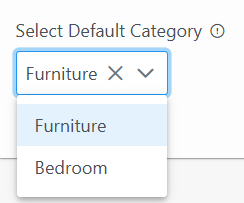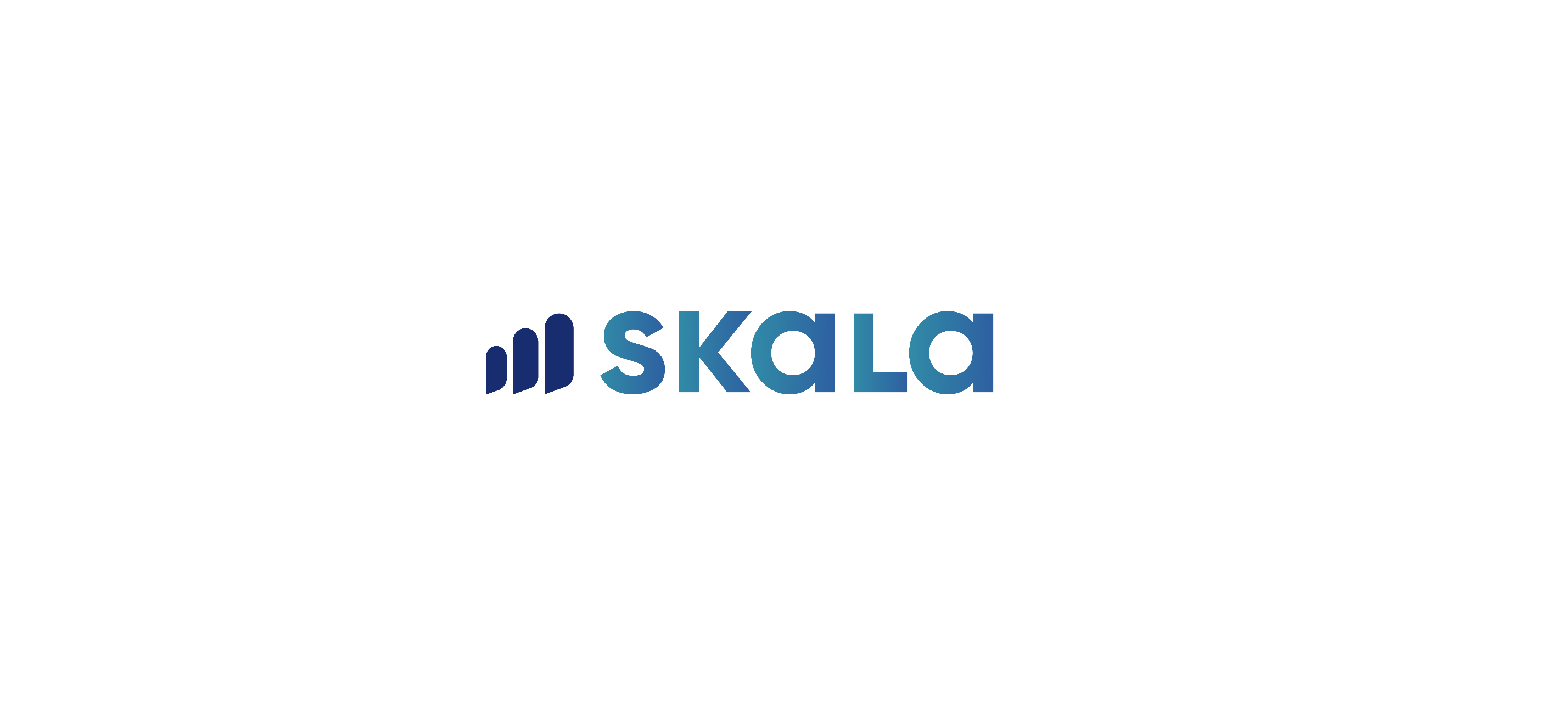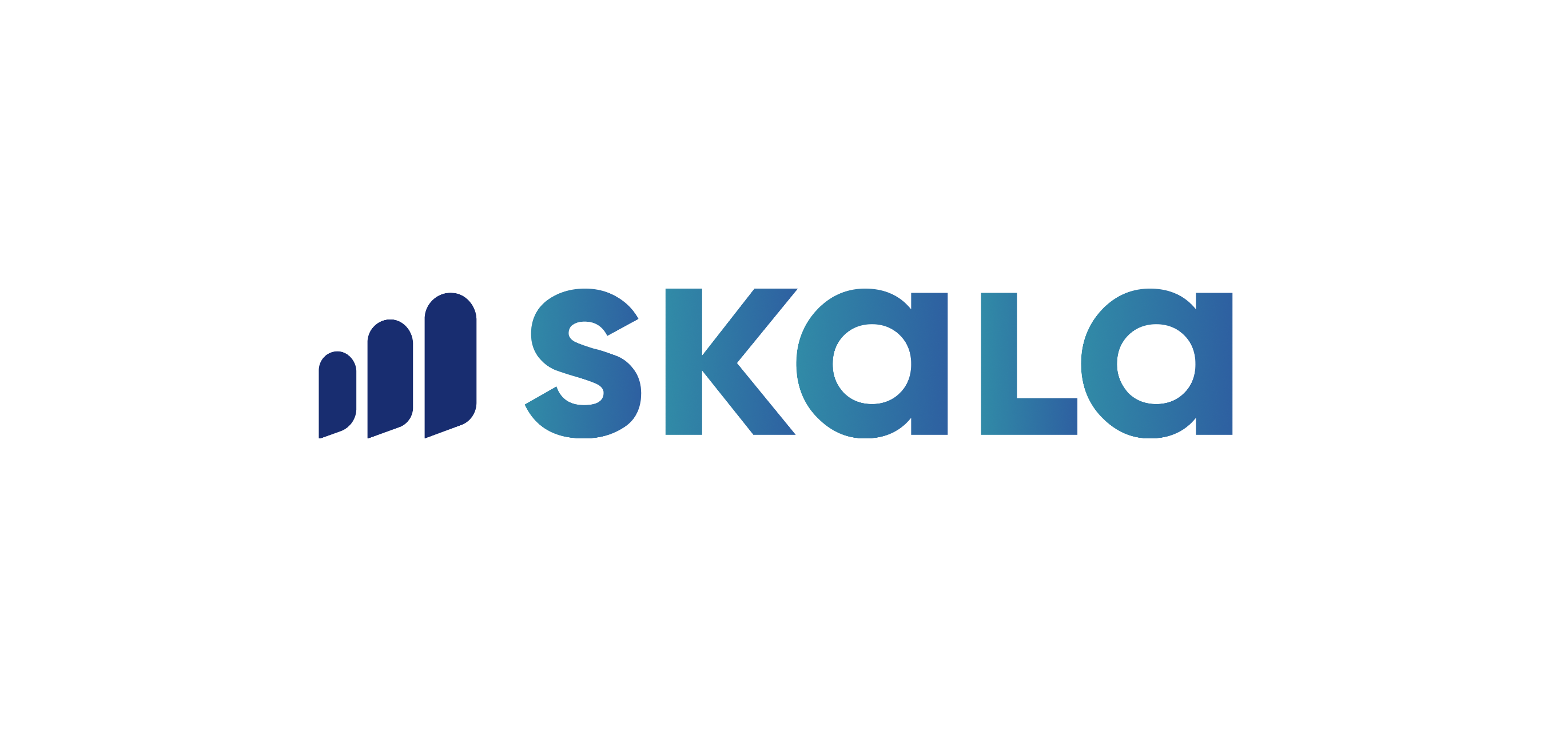Categories in Skala are used to help classify products, semi-finished goods, or raw materials systematically. They act as distinctive labels to identify and organize items effectively.
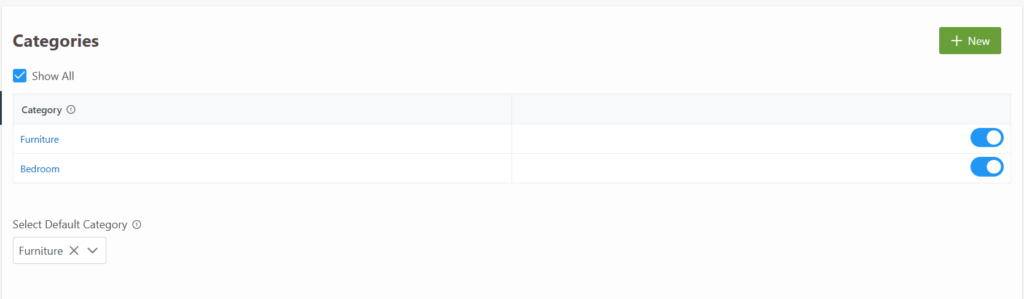
Step 1: Access the Categories Section
- Navigate to the Settings tab in the horizontal menu at the top of the Skala interface.
- From the menu on the left, select Categories.
Step 2: Add a New Category
- In the Categories section, click on the + Add New Category button.
- Save the Category
- Once all the details are filled in, click the Save button to finalize the new category.
- The new category will now appear in the list of categories and can be used for grouping relevant items.
Adding a Subcategory
To add a subcategory in Skala:
- Go to the Category Creation Screen:
Navigate to the Categories section via the Settings menu and click + Add New Category. - Select the Main Category:
- In the category creation screen, choose the category you want to add as a subcategory.
- From the dropdown menu at the top, select the Main Category to which this subcategory will be linked.
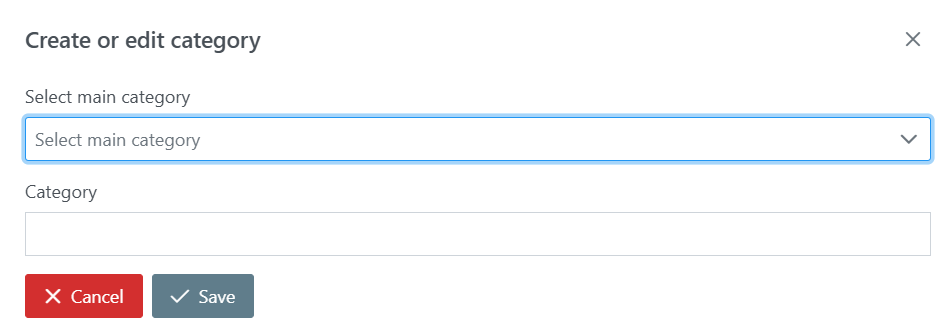
Default Category
A Default Category is automatically pre-selected when creating a new product, semi-finished good, or raw material. This eliminates the need to select a category manually for every new record.
- Customization: If needed, the default category can be changed during the product creation process to fit specific requirements.