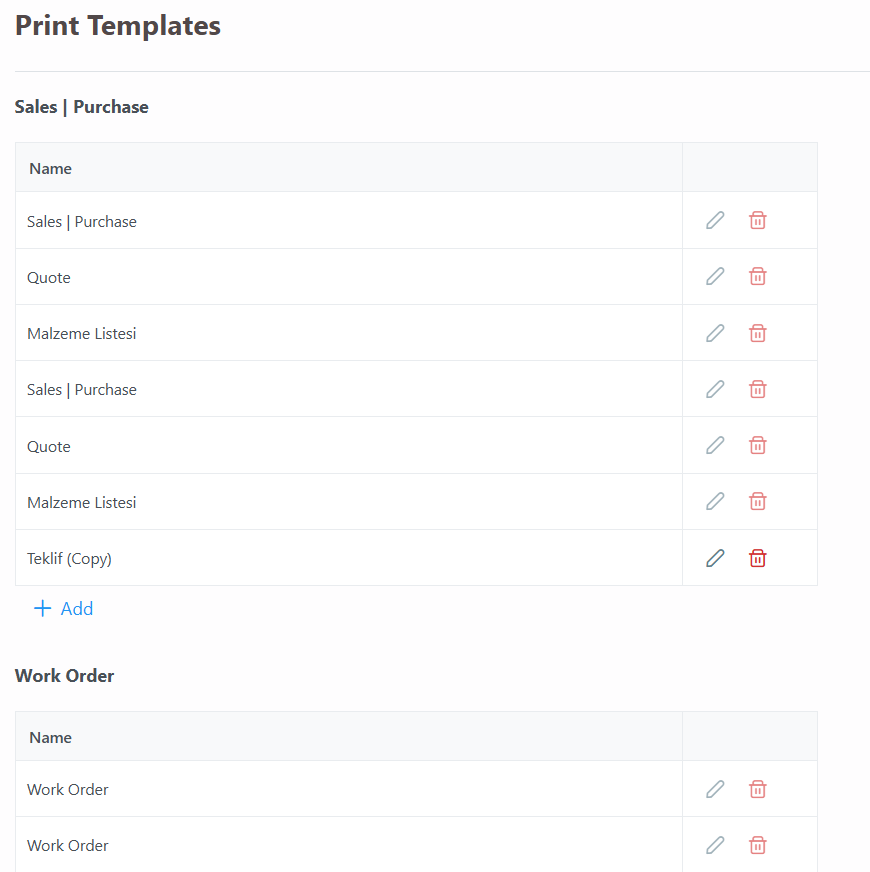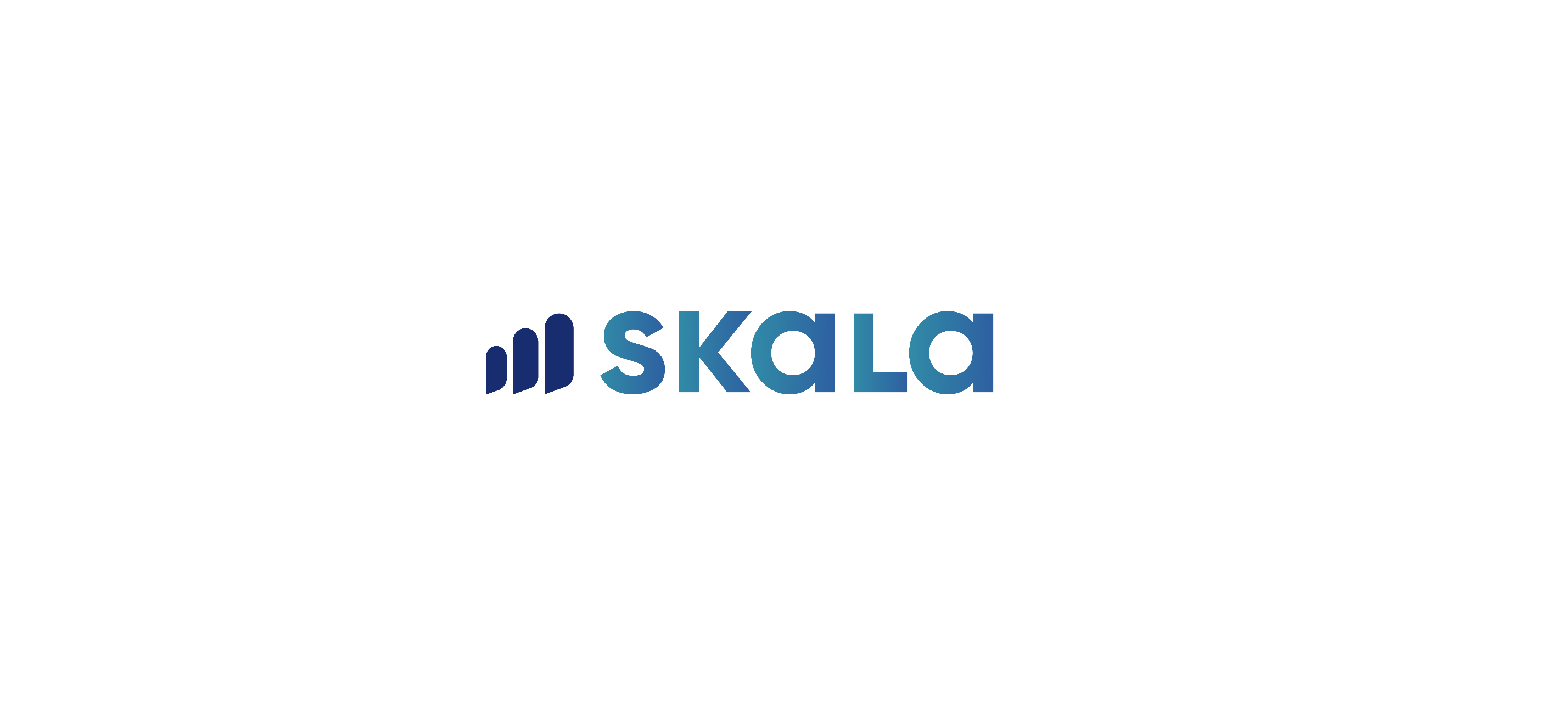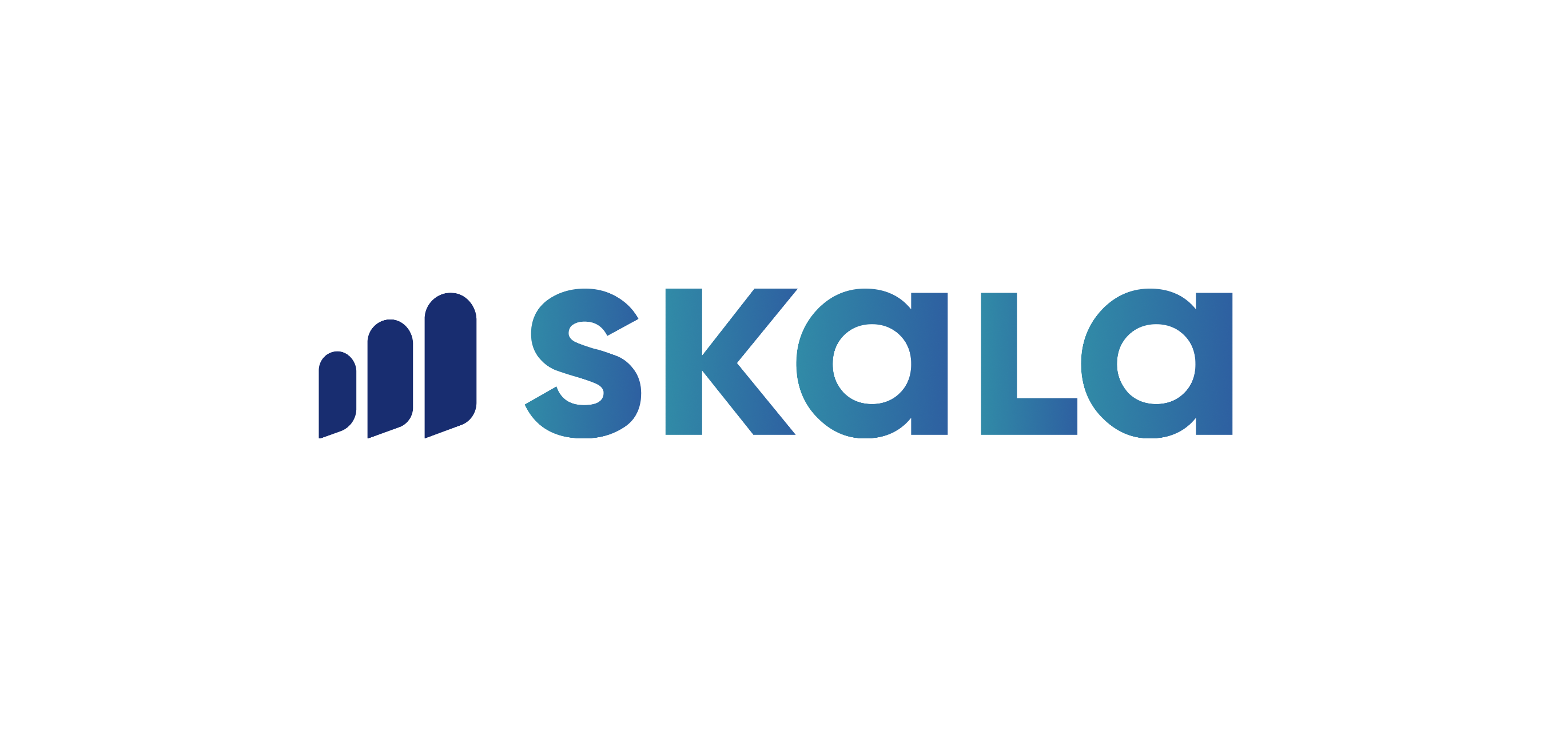Units
Units represent the measurements used for your company’s stock. Predefined unit values are available on the product entry screen. If you need to add a new unit, you can do so by navigating to Settings > Units. Once added, you can set a Default Unit so that products will automatically display this unit. Examples of units include KG, Piece, or Meter.
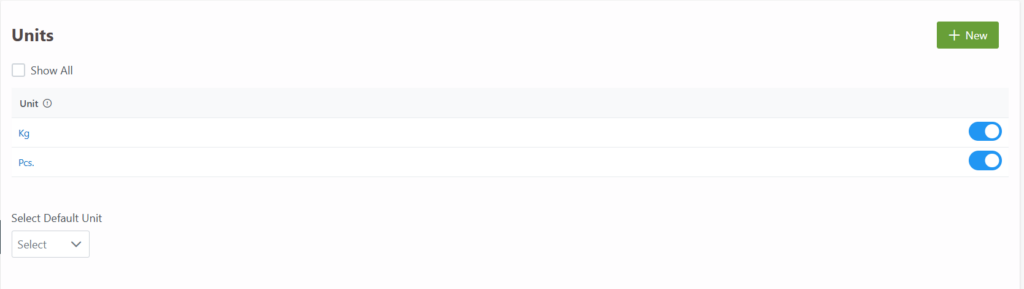
Tax Rates
Tax rates represent the tax categories for the raw materials or products you sell or purchase. You can add a new tax rate by going to Settings > Tax Rates and entering the tax name and percentage. When a Default Tax is selected, the tax rate will be automatically applied to the relevant product field.
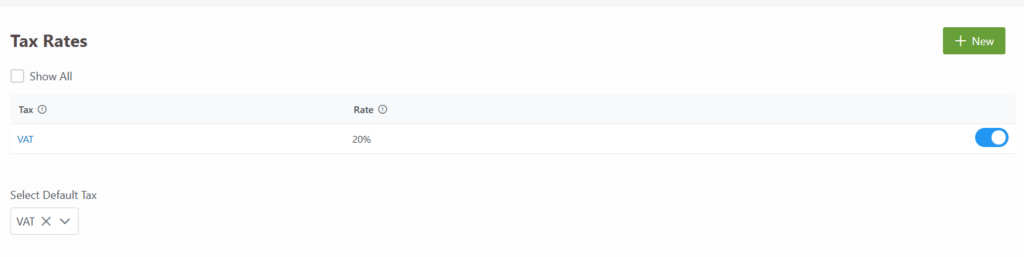
Custom Fields
Custom fields are used to add new or personalized fields to stock cards. Fields not defined in the stock card can be added from this page. Custom Field Group is used to define fields in the Stock Card > General Information screen. Multiple custom field definitions can be added within a group. You can enter the desired title in the definition area and press Enter to add it. These fields will be displayed in the row area of the stock card.
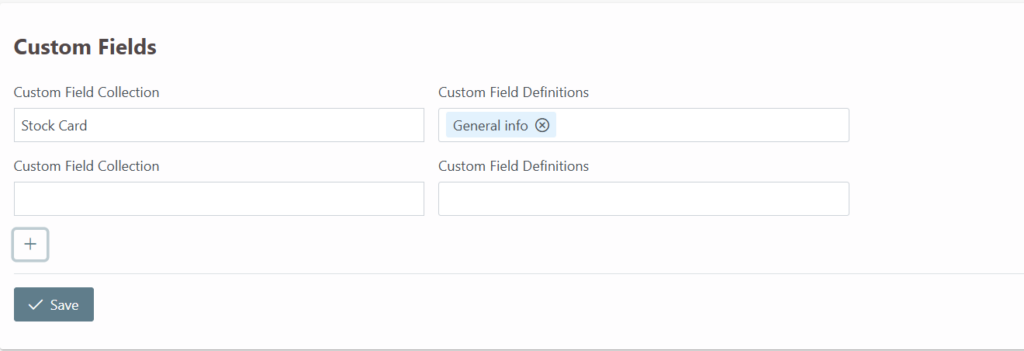
Print Templates
You can customize the print templates for your orders, purchases, and work orders. For example, you can add elements like your company logo or product images and adjust the design according to your preferences.
By clicking the Add button at the bottom, you can create a new print template. Once edited and saved, the new template will be ready for use.