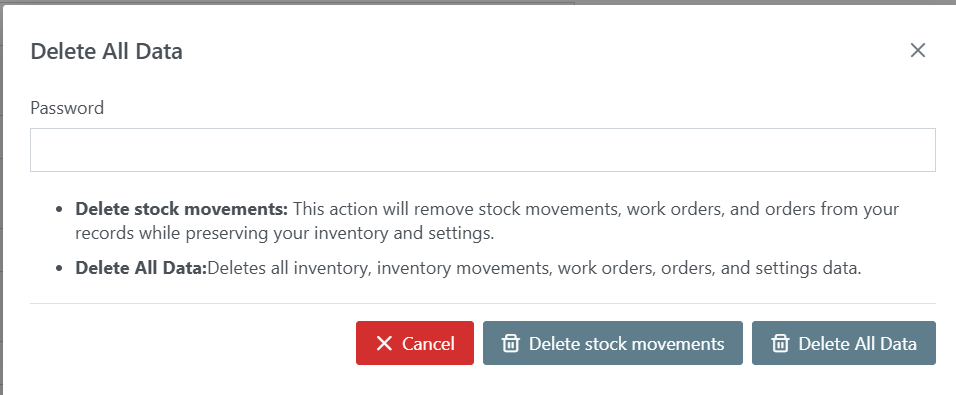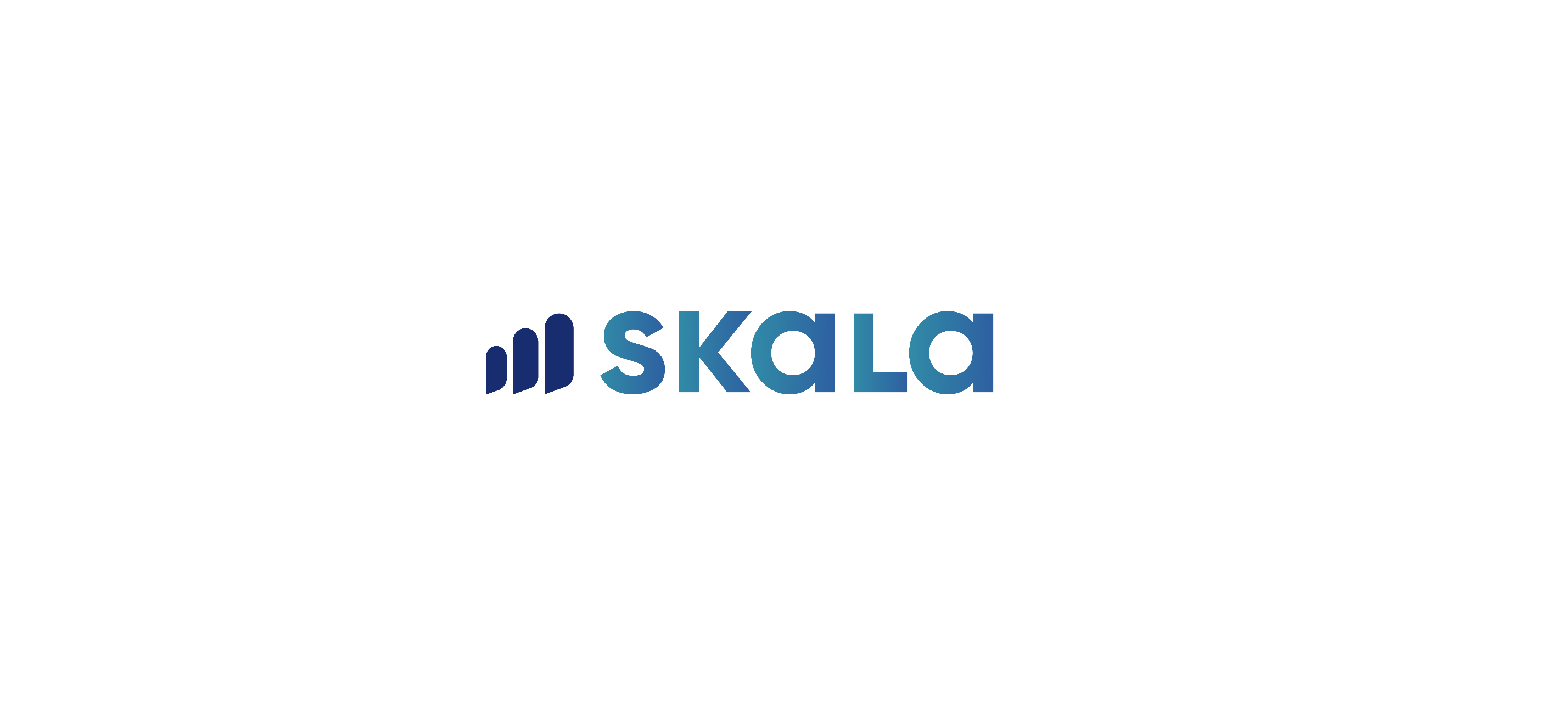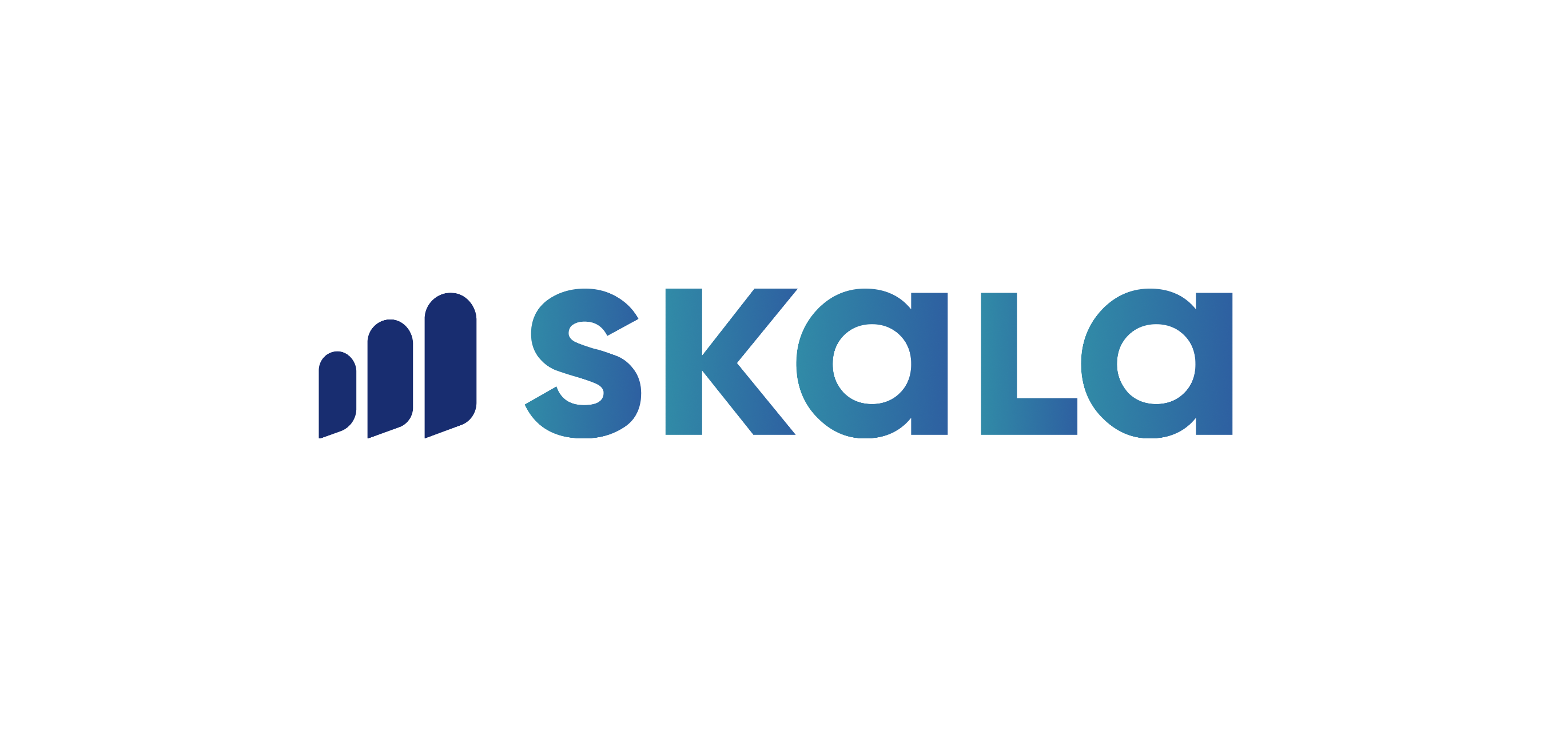To perform bulk data entry into Skala, go to the “Import Data” section in the settings. Here, you will find an example Excel template for each heading. The data to be imported into Skala must first be organized according to these example templates.
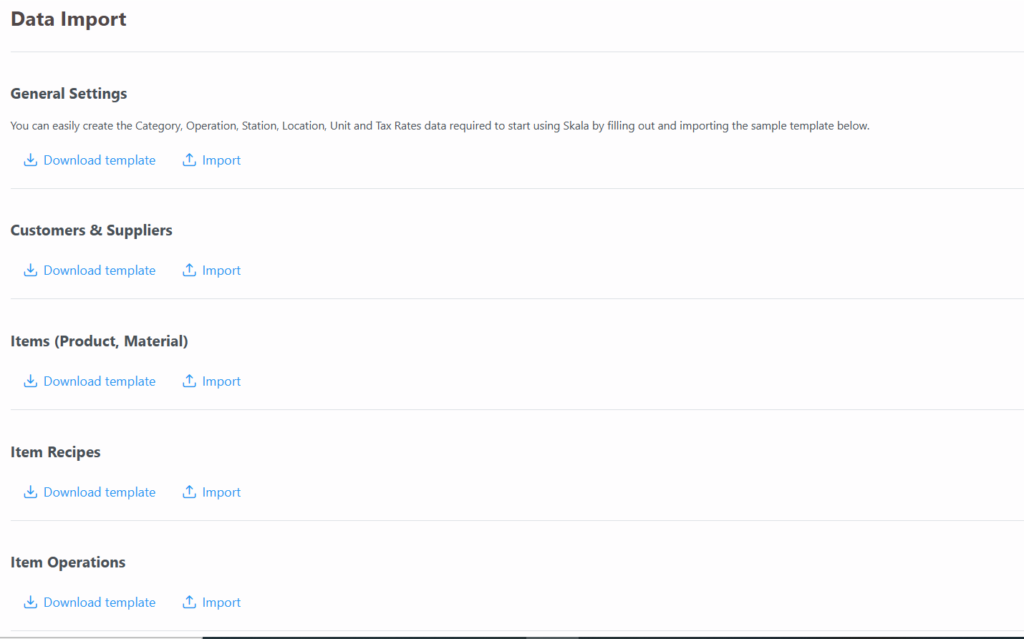
To begin editing, first click on the “Download Example Template” button under the relevant heading, and the download will begin. After the Excel file is downloaded, go to the file and edit the remaining rows without changing the first row.
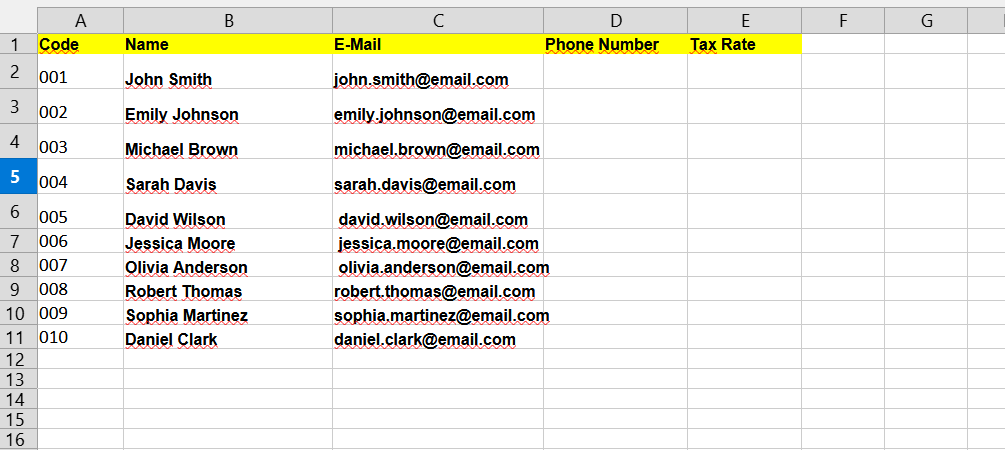
For example, in the image above, the example template created by Skala for customers can be edited without changing the first row. Fill in the necessary information in the appropriate fields and save the Excel file.
Next, go back to Skala, click on the “Import” button under the relevant heading, select the Excel file to be uploaded from the opened screen, and save the file.
You can organize your Excel files according to the sample templates provided under all the headings and perform a bulk import process accordingly.
Deleting Data
Data or stock movements can be deleted by entering the user password. This action is irreversible, and deleted data cannot be restored.
- Delete Stock Movements: Deletes stock movements, work orders, and orders, but your stock and settings will not be deleted.
- Delete All Data: Deletes all stock, stock movements, work orders, orders, and settings.