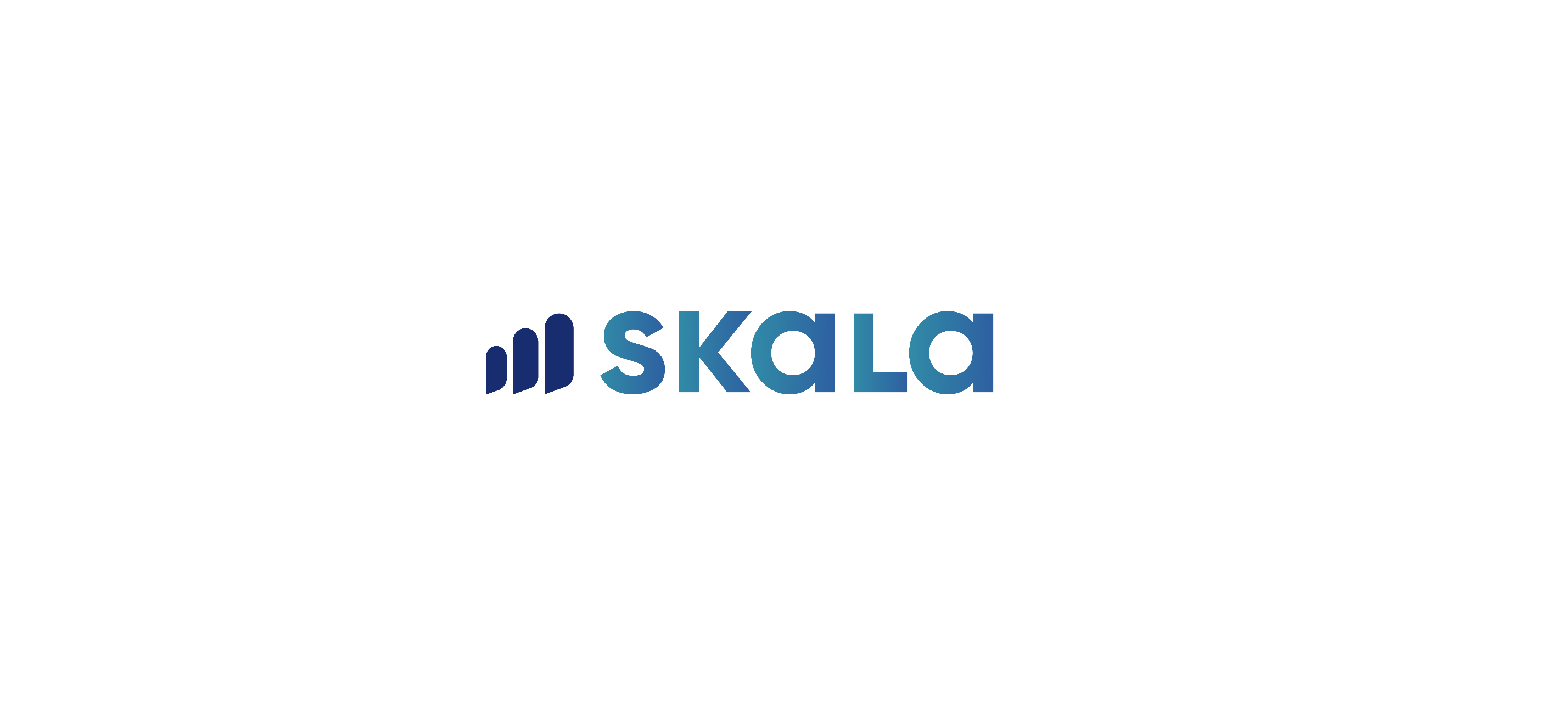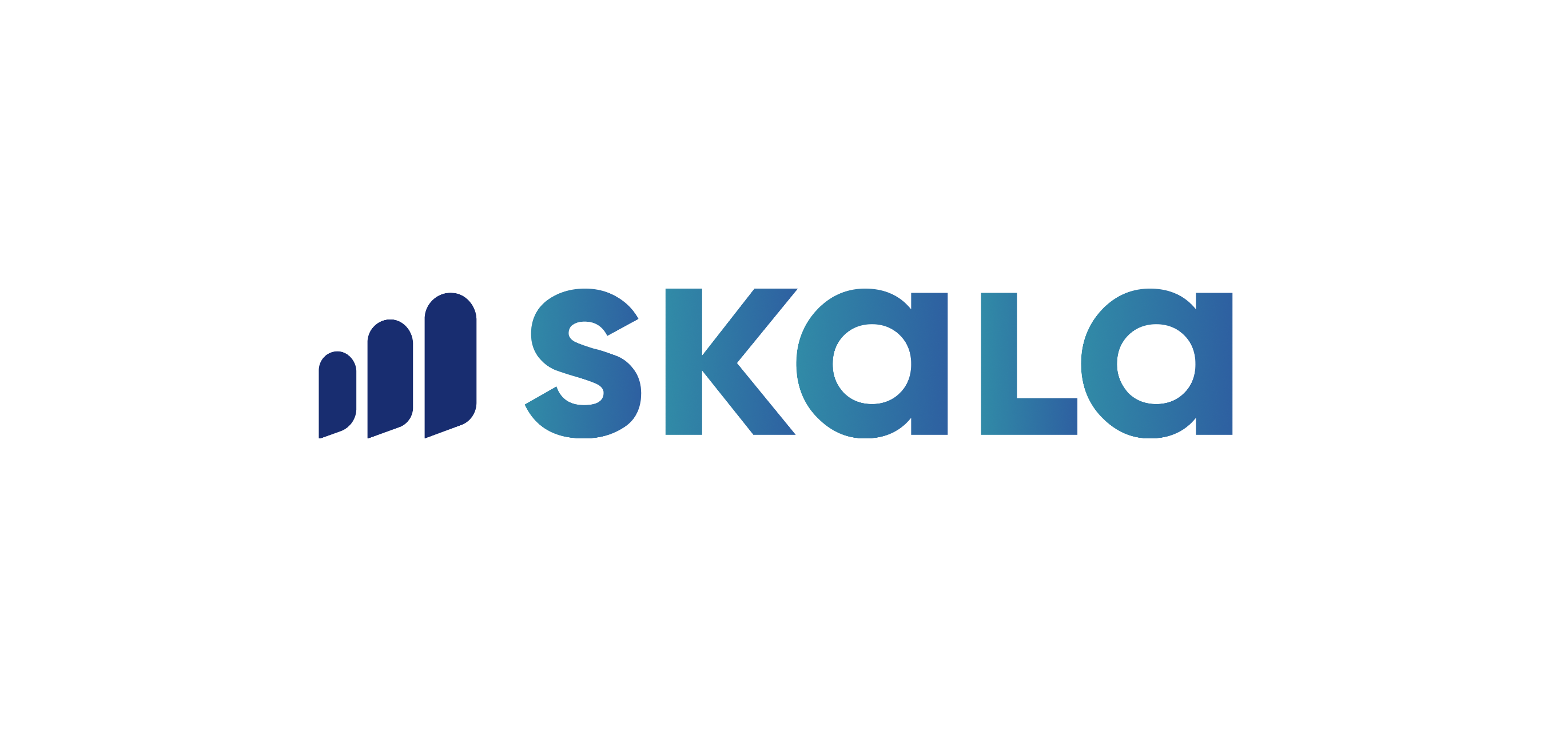If a change needs to be made regarding stock quantities (adding or removing stock), it can be done by creating a Stock Adjustment. The “Stock Adjustments” option should be selected by clicking the plus button at the bottom right.
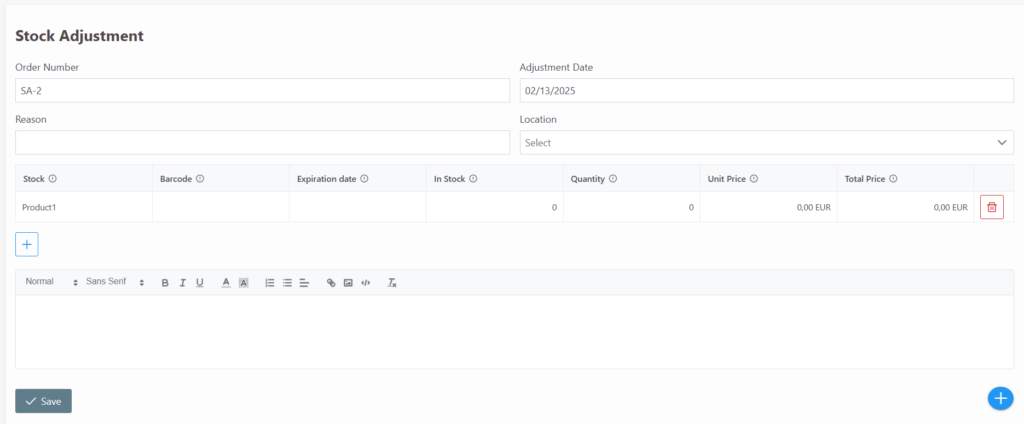
In the opened screen, the reason information, transaction date, and location selection can be made. Products to be adjusted should be added using the plus button.
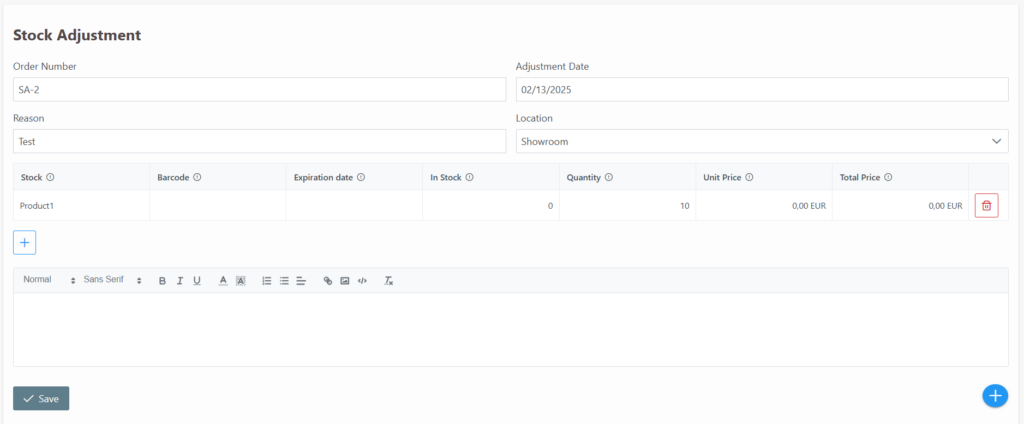
The in stock shows the amount of the product we have on hand, and in the quantity section, we should enter the amount we want to add to the stock. For example, if we have 5 units, we can enter 10 in the quantity section, and when we save it, the stock will be updated to 15. If the stock quantity needs to be reduced, for example, if we currently have 100 units but want it to be 90 through stock adjustment, we should enter -10 in the quantity section. Once the adjustments are completed and the save button is clicked, the stocks will be updated.
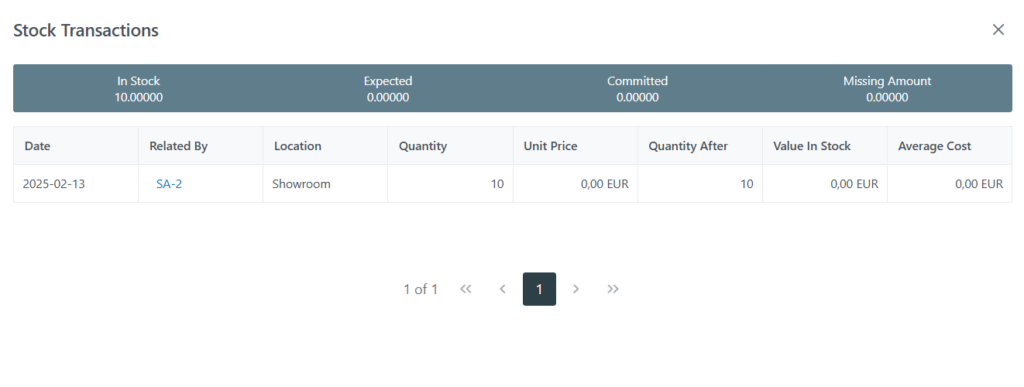
The stock card of the product for which the stock adjustment has been made will appear as shown above, where we can see that it was adjusted to 10 units with the stock adjustment number SA-1.