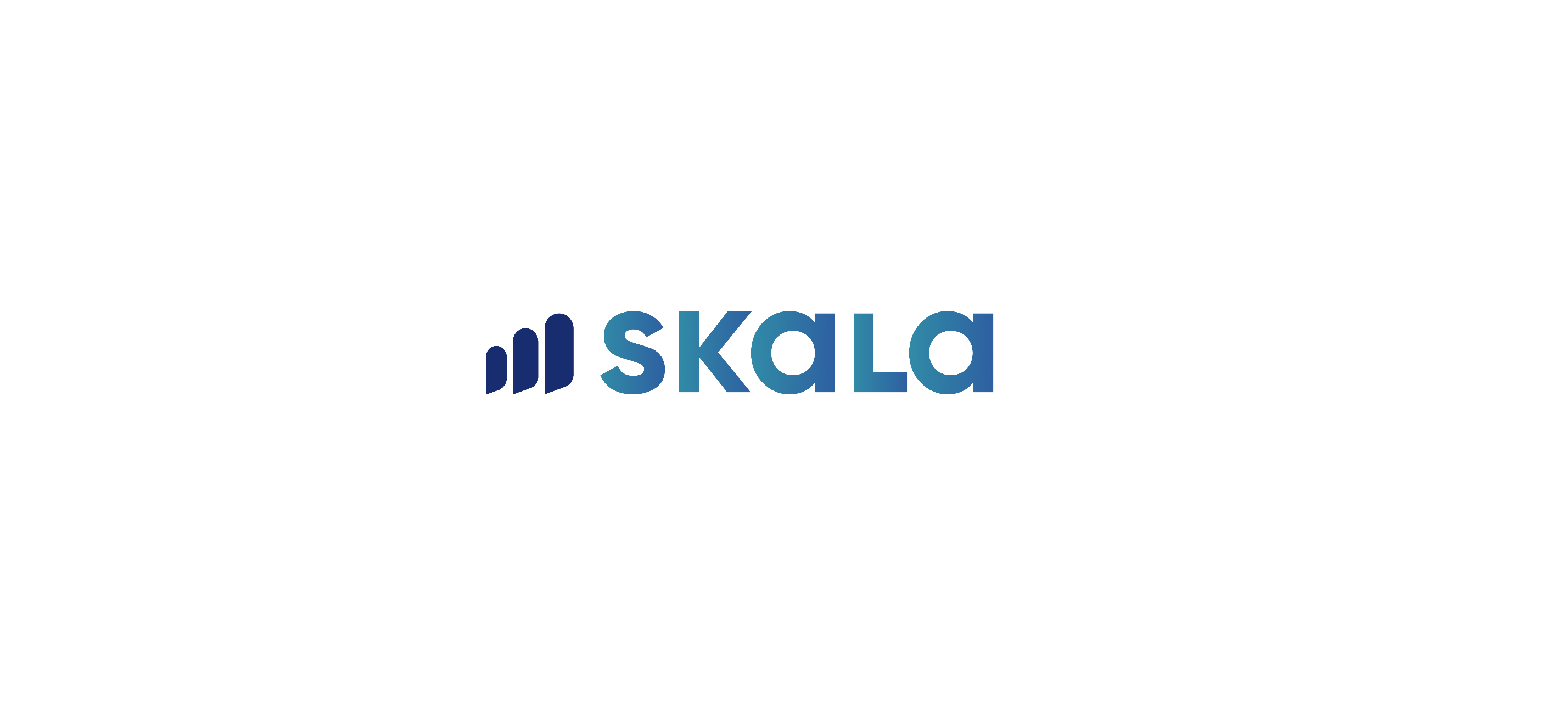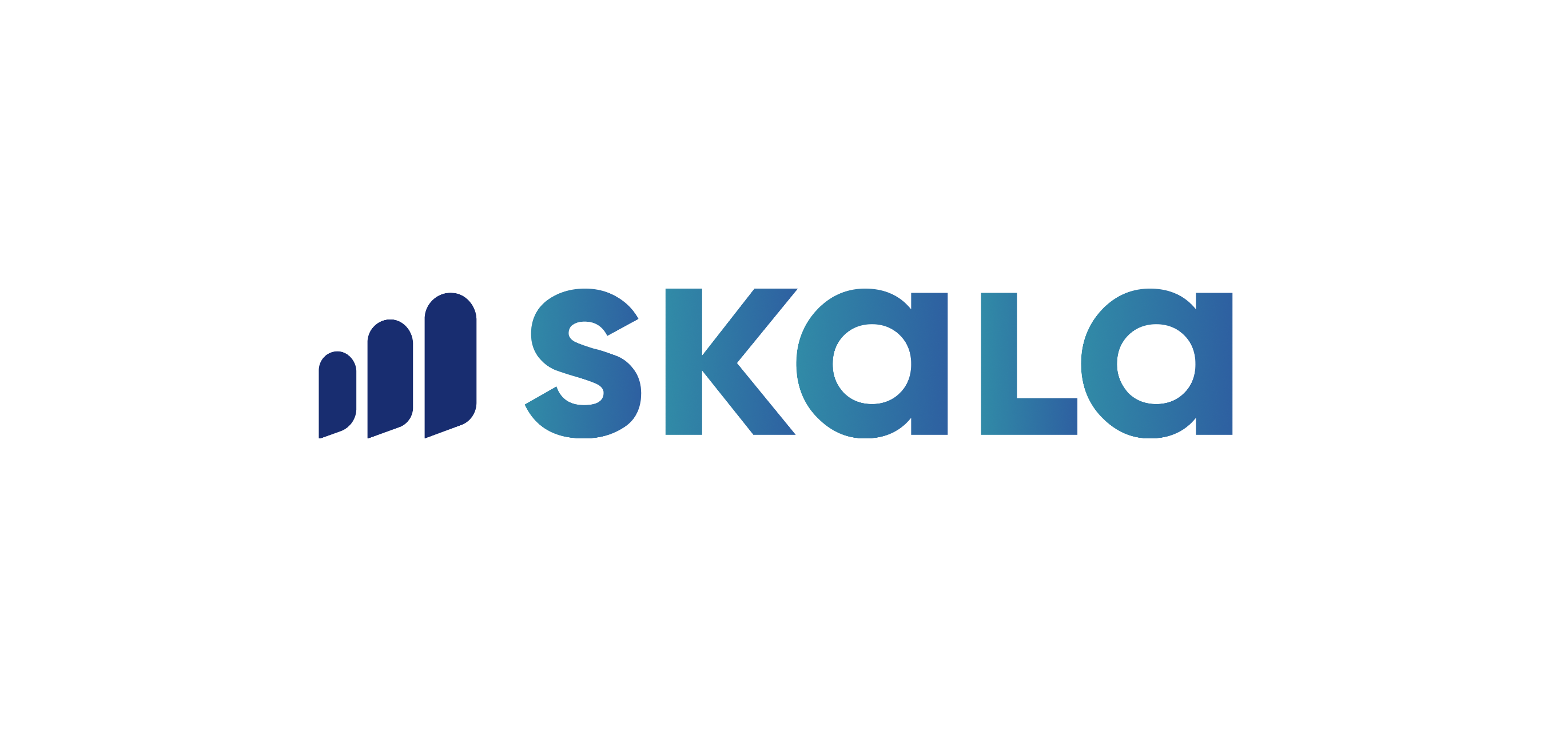When creating a new order, click on the + button located at the bottom right and select the order option. Then, the order creation screen will appear.
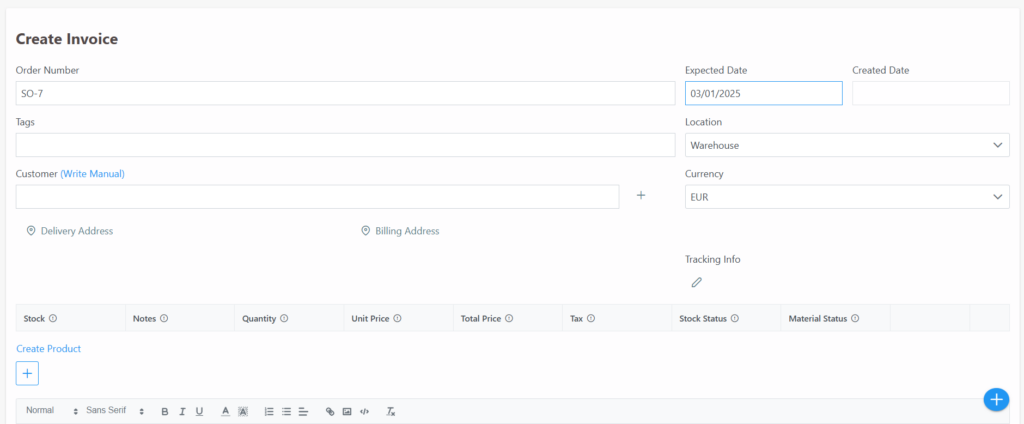
From here, you can select the expected completion date, location, and the currency to be used for the order. The customer name is entered, and if the customer is not registered in the system, they can be quickly created using the + button.
Delivery address and billing address details can be entered. If the order will be shipped via courier, the shipping information section allows you to add the courier link and tracking code.
Next, using the + button under the “Add Product” section, products already registered in the system can be added to the order. If a product is not in the system, click the “Create Product” button to quickly create it directly from this order screen.
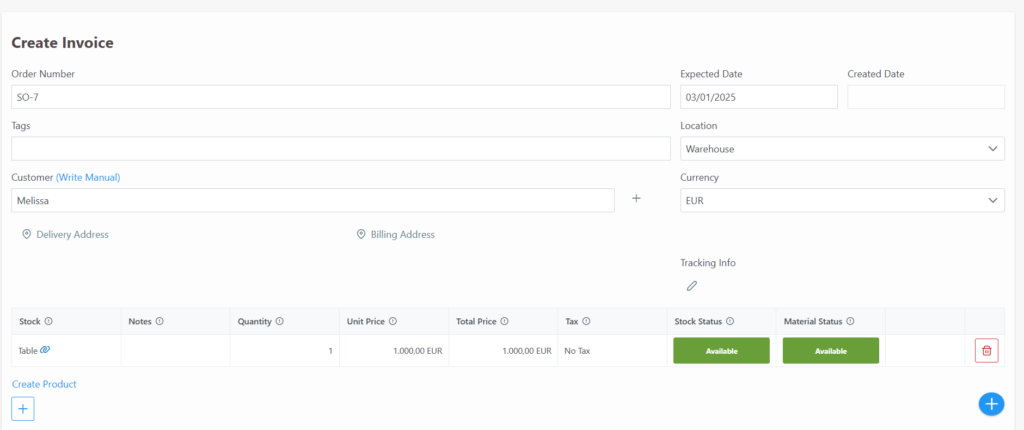
After adding the product, the stock status and raw material stock status are displayed. Once the order is saved, a “Produce” button appears on the product line.
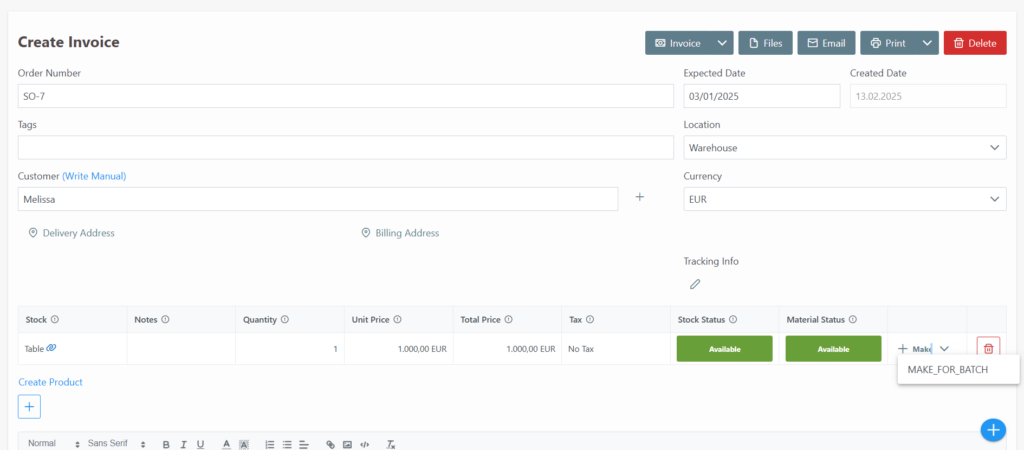
When the arrow next to the “Produce” button is clicked, the “Batch Production” option allows the system to automatically generate a work order for this order.
In other words, the product’s recipe and operations are automatically reflected in the work order along with the quantity in this order. Additionally, once the order is saved, options like “Invoice,” “Files,” “Email,” and “Print” become active in the top right corner. If an accounting program is being used and integrated with Skala, clicking the “Invoice” button transfers the draft of this invoice to the accounting.
Quotation Creation
To create a quotation, select the “Quotation” option from the + button located at the bottom right. On the page that opens, similar adjustments to the order creation screen can be made.
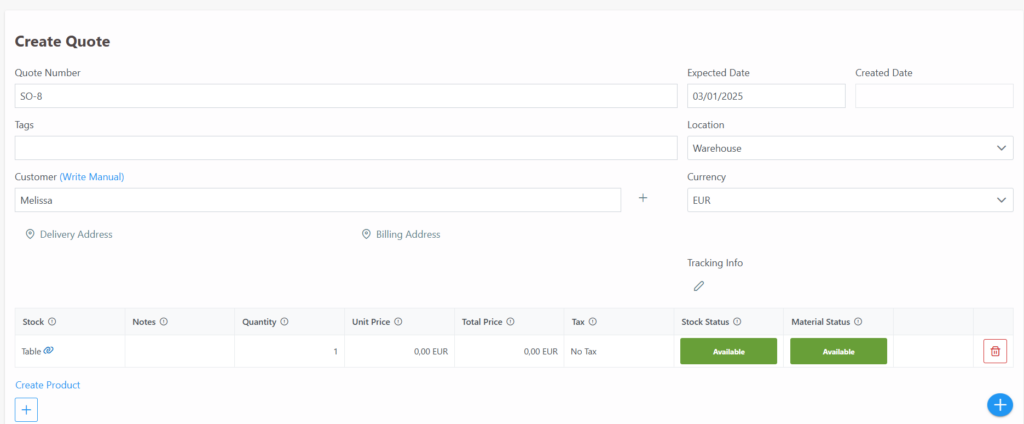
When the Save button is clicked, unlike the order screen, “Confrimed/Declined” options appear in the top left corner.
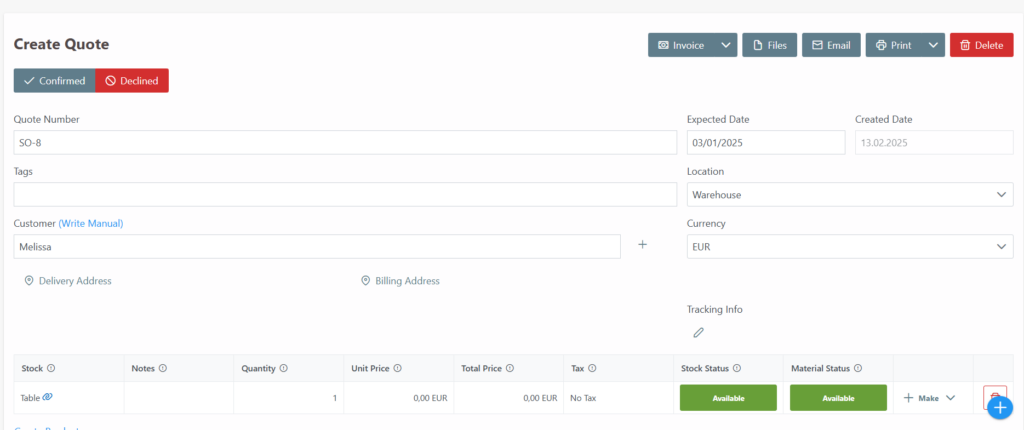
An approved quotation automatically converts into an order, and the process continues in the same manner.